How do I add sick or vacation pay to hourly employees in the KitchenSync Payroll Module?
You can quickly and easily add sick or vacation hours directly in the time-clock screen for your hourly employees.
- Navigate to the Time Clock screen in the KitchenSync Payroll Module
- Navigate to the appropriate employee and click the blue arrow to the left of their name to expand their time entry details
- Click the "+" sign
- An "add new shift" pop up will appear
- Select 'sick' or 'vacation' from the Shift Type drop down
- Add the number of hours taken
- Ensure the location and department selection is correct
- Click "OK"
- Click "Save" on the bottom-right of the time clock page
- Navigate to the payroll summary or employee earnings screen to confirm that it saved properly