E-Verify+ lets you complete the I-9 and verify work eligibility in one step. Here’s how to record it in the onboarding portal.
1. Download required documents from E-Verify.
After completing the Form I-9 and employment authorization process in E-Verify, download:
- The completed Form I-9
- The case results (as a PDF)
2. Go to the employee’s profile in teams.kitchensync.us.
Scroll down to the Paperwork section.
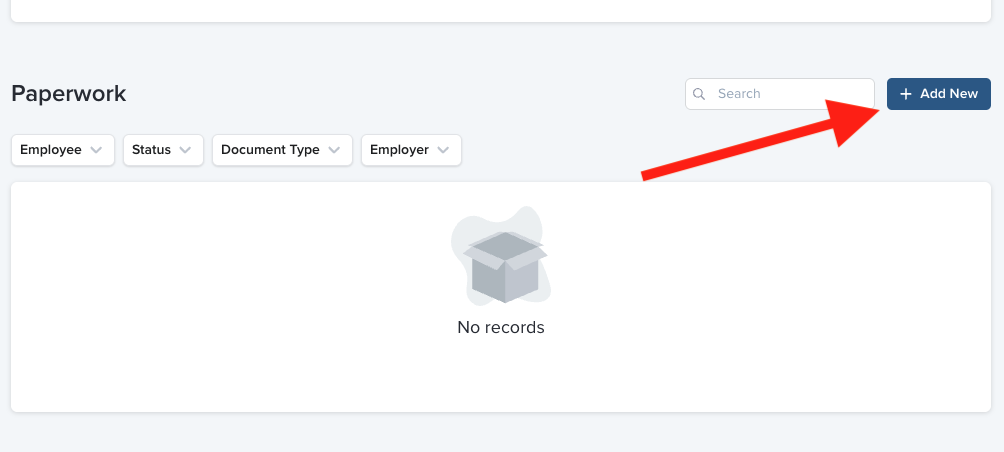
3. Add a new document.
-
Click Add New
-
Search for “E-Verify”
-
Select Form I-9 & E-Verify Confirmation
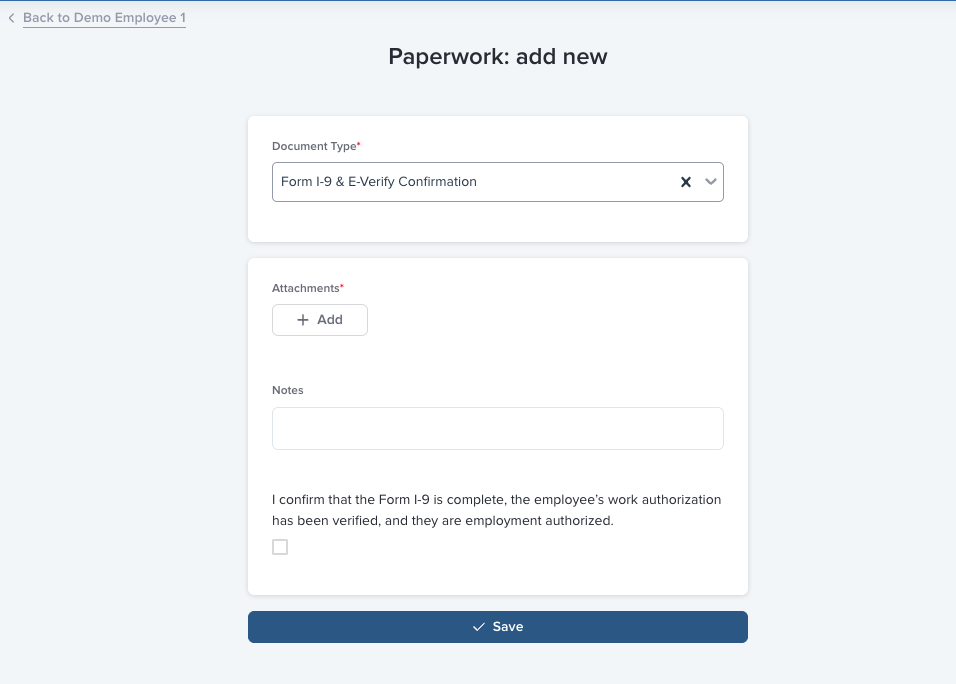
4. Upload documents.
-
Upload both the completed Form I-9 and the case results PDF
-
Add any relevant notes
-
Check the box to confirm the Form I-9 is complete and the employee is employment authorized
5. Save and confirm.
Once uploaded and saved, the employee’s I-9 status will be updated to Verification Complete.
Reminder: The employee will remain on the onboarding page until both the onboarding packet and the I-9 are complete.