You must complete an I-9 form for each new hire within three days of their start date. Follow these instructions to complete this requirement.
1. Log into teams.kitchensync.us
2. Find the file of your new hire and click on their name to open it.

3. Ensure their onboarding stage is Survey Completed, Paperwork Sent, or Paperwork Signed.
![]()
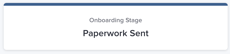
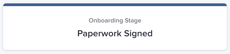
4. Scroll down to the "Paperwork" section and click "Add New."
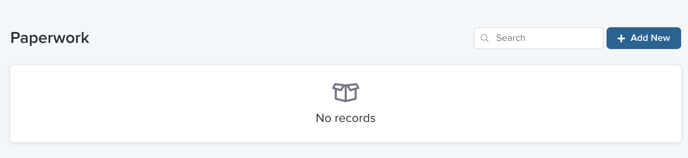
5. Select "Work Authorization (Create Electronic I-9)" as the document type.
This option activates drop-down screens for selecting the type of work authorization documents your employee has presented.
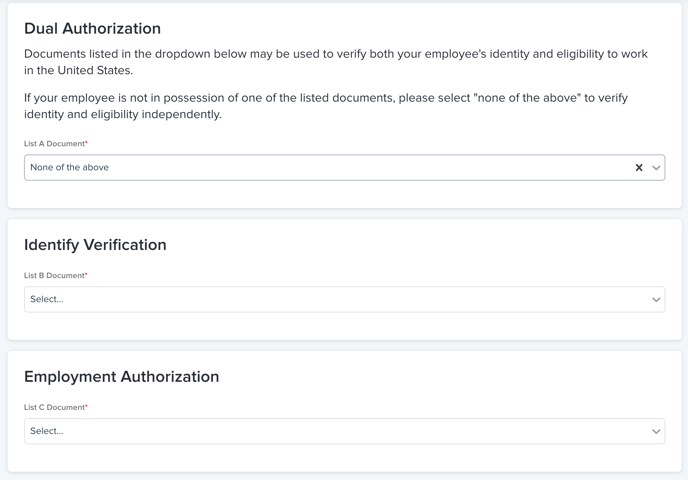
Tip: If you need help determining whether your employee's documents are acceptable for I-9 purposes, visit this page.
6. Enter the required/requested info and then press "Save."
- You are not required to upload a copy of the employee's documents.
7. A few minutes after you save, the new hire will receive an email from KitchenSync (via HelloSign) prompting them to review and sign their I-9.
8. Once the employee has signed, it will be forwarded to you for signature. Review the information carefully, and then sign accordingly.
9. Contact our HR department if something looks wrong.
Look out for these common mistakes:
Employee's ID is expired
Employee's stated citizenship status does not make sense with the ID presented.
Example: Citizenship is marked as "alien authorized to work" but ID used was a Permanent Resident Card.
KitchenSync HR can be reached at hr@kitchensync.us or by calling 424.248.9289.