Follow these instructions to upload your employees' course certificates.
- Log into teams.kitchensync.us.
- To find the employee's profile, click on the "All" option. You can either scroll through the list of employees or utilize the search function to quickly locate the individual by typing their name.

- Enter the employee's profile by clicking on their name, then scroll down to the "Paperwork" section and click "Add New."
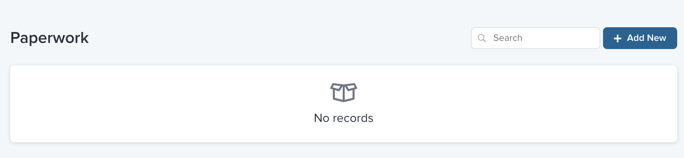
- Select the relevant document title.
- To upload a copy of the certificate, click on the "+ Add" button located under the Attachments section. Choose the file you wish to upload from your device.
- Input the expiration date for the certificate.
- This step is crucial, as it helps us track when an employee needs to be recertified!
- Review the information and file you have uploaded to ensure it resembles the example shown below.
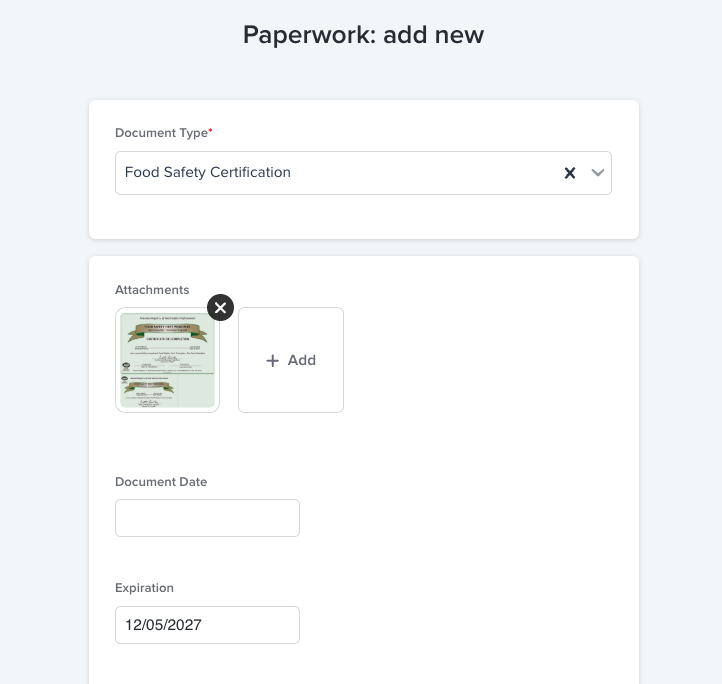
Once you have completed all the steps outlined above, be sure to click the "Save" button to finalize your updates.
If you run into any issues, please contact KitchenSync HR at hr@kitchensync.us or 424.248.9289.