For clients that calculate tips outside of their integrated point-of-sale system, KitchenSync offers an easy-to-use tip pool calculator (built in Google Sheets) that allows users to easily upload the results of their tip share into KitchenSync.
Why should I use the KitchenSync Tip Pool Calculator instead of my own spreadsheet:
The KitchenSync Tip Pool Calculator is designed to output a spreadsheet that can be easily imported onto the Employee Tips screen of the KitchenSync Payroll Module. The output file is in a specific format that KitchenSync can read. By using this template, you will avoid having to manually enter the results of your tip pool onto the Employee Tips screen during payroll processing, saving you tons of time and eliminating the possibility of data entry mistakes.
To request a custom version of this tip pool calculator, please email support@kitchensync.us.
What do these tabs do?
- EMPLOYEE MASTER - This is the list of your employees that both receive and/or get paid tips.
- Employees with two jobs need to be entered twice; once for each job.
- Select 'Yes' in Column C for each employee that receives tips directly from guests while working in the selected position (i.e. servers & bartenders). This selection makes them "Pool Contributors".
- Column D ("Mapping") connects the name/position combination that you entered in Column A & B to the correct employee/job combination in KitchenSync. This only needs to be filled out prior to uploading your tips. The dropdown is populated by the 'Exported from KS' tab.
- PAYROLL TOTALS - Summarizes all of the pay period's tip activity.
- 'Expected Total' represents the total amount of tips that should be paid out to the staff, based on the tip pool calculator's calculations
- 'Import Total' represents the total amount of tips that are allocated to employees on the 'Import to KS' tab (this should match the 'Sheet Total' once all employee/job combinations are added to KitchenSync and mapped to the correct employee/job combinations on the Tip Pool Calculator)
- These are the hours that were in KitchenSync at the time you exported the upload TEMPLATE (i.e. the last tab of this workbook).
- 'KS Hours' These hours don't have to be accurate for the tip sheet to be uploaded back to KitchenSync; but if they are HIGHER than the column to the left, you might have missed some hours for an employee on this tip sheet. The cell to the left will be red if it's lower.
- WEEKDAY tabs - These tabs are where you enter tips collected and hours worked for each shift during the pay period.
- Blue cells are where you enter sales from the checkout report for each Pool Contributor (directly tipped employee). These fields are optional; but help validate that servers and bartenders are reporting all of their tips for the tip pool.
- Green cells are where you enter tips collected by each Pool Contributor (directly tipped employee)
- Orange cells are where you enter hours worked for each employee by shift
- SETTINGS - This is where you select all of the job positions that take part in your tip pool. Once selected from the dropdown, you can enter a point value for each position.
- The position list is populated from the 'Exported from KS' tab, so if a job you'd like to add is missing, make sure to add it to KitchenSync first, assign it to at least one active employee, and re-export.
- KS EXPORT (start here) - This is a direct export from the Employee Tips screen in the KitchenSync Payroll Module. This sheet provides the exact format that needs to be re-uploaded into KitchenSync with new tip values for each employee for each day.
- The contents of this tab must be exported form KitchenSync, copied, and pasted into the Tip Pool Calculator at least once per pay period.
- This tab controls the dropdown for 'Mapping' on the Employee Master tab, 'Positions' on the Settings tab, and dates throughout the Tip Pool Calculator
- KS IMPORT (end here) - This is the final output file that needs to be uploaded in KitchenSync once per pay period. It should look exactly like the 'Exported from KS' tab, albeit with different values for Payroll Tips and Paid Out Tips. Those values are what the Tip Pool Calculator is designed to calculate and populate on this tab.
How do I use the sheet?
At the beginning of the pay period...
- Clear the prior pay-period's data by running the embedded 'Clear Values' macro
- [Tools > Macros > Clear Values]
- Refresh the date range, employee mapping dropdown, and output file format
- Navigate to the Employee Tips screen in the KitchenSync Payroll Module
- Select the current pay period using the date filters
- Click 'Export'
- Open the exported file in Microsoft Excel
- Copy the entire sheet, including the header column
- Open the 'Exported from KS' tab on your tip sheet (delete all content on the sheet)
- Paste the data copied from the export into the top left cell (this may take up to a minute)
- Remove terminated employees from the Employee Master tab
- Clear the employee name, position, contributor status, and mapping
- Add new hires to the Employee Master tab
- Enter the full name, position, and contributor status for all new tipped employees
- Confirm that all tipped employees are added to the calculator
- Check the 'Unmapped' list on the Employee Master tab for any employee/job combinations that should be added to the calculator.
After each shift...
- Add tips received from each Pool Contributor to the appropriate cells on the applicable weekday tab
- Collect this information from employee checkout reports from all directly tipped employees
- Add hours worked for each tip pool recipient to the appropriate cells on the applicable weekday tab
At the end of the payroll period...
- Check the header of the Totals tab to ensure that the 'sheet total' and 'import total' match
- If they do not, ensure that each employee on the Employee Master has the appropriate 'Mapping'
- If the correct mapping option does not show up, ensure that the employee/job combination is added to KitchenSync and then re-export the Employee Tips screen. Use the export to replace all data on the 'Exported from KS' tab.
- If they do not, ensure that each employee on the Employee Master has the appropriate 'Mapping'
- Download the 'Import to KS' tab to your computer as as CSV file
- Open the Import to KS tab
- File > Download as > comma-separated values (current sheet)
- Upload the exported CSV to KitchenSync
- Payroll Module > Employee Tips > Choose File > Import
- Save a copy of this pay period's tip pool for reference
- File > Make a Copy
Tips & Hints
- Hover over any cell with a black triangle in the top right corner for descriptions and helpful directions as you navigate the sheet!
- Only have one shift? We can adjust the daily tabs to auto-populate employee hours for you! This would mean less data entry on your part. If you only have one shift and would like hours to auto-populate, let us know!
- If you are deducting fees paid on collecting credit card tips from the pool, contact support@kitchensync.us to adjust the sheet to accommodate this . If you are unsure whether or not this is legal in your state, we can help clarify!
- Did you know auto-gratuities/service fees are considered additional earnings, not tips? In KitchenSync, these should be added under “Other Earnings” > “Service Charge”. If you would like the tip sheet to calculate these, please let us know and we can adjust the settings.
If you have any additional questions or run into problems, feel free to email support@kitchensync.us with inquiries, we're here to help!