Keep your employee roster up to date by terminating inactive employees directly in KitchenSync.
Once an employee is terminated in KitchenSync, your payroll provider (Paychex, ADP, Paylocity, etc) will be updated accordingly. Follow the steps below to properly terminate an employee in the KitchenSync Payroll Module:
- Navigate to Employment Info under the Employee Menu in the Payroll Module.
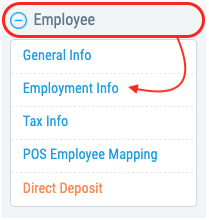
- Navigate to the correct employee's profile using the search bar.
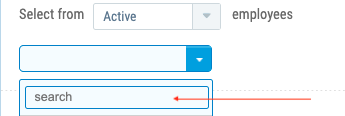
- Change the status from "active" to "terminated".
- Note: KitchenSync uses "terminated" as the reason for separation whether it was voluntary or involuntarily. Please review the drop down reasons should a different status be a better fit (i.e. laid-off, retired, etc)
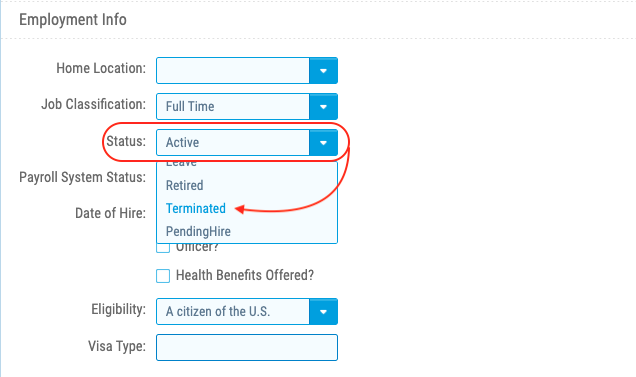
- Note: KitchenSync uses "terminated" as the reason for separation whether it was voluntary or involuntarily. Please review the drop down reasons should a different status be a better fit (i.e. laid-off, retired, etc)
- Enter the employee's inactive date, reason for separation and press save. Once saved, the employee's record will be greyed out.
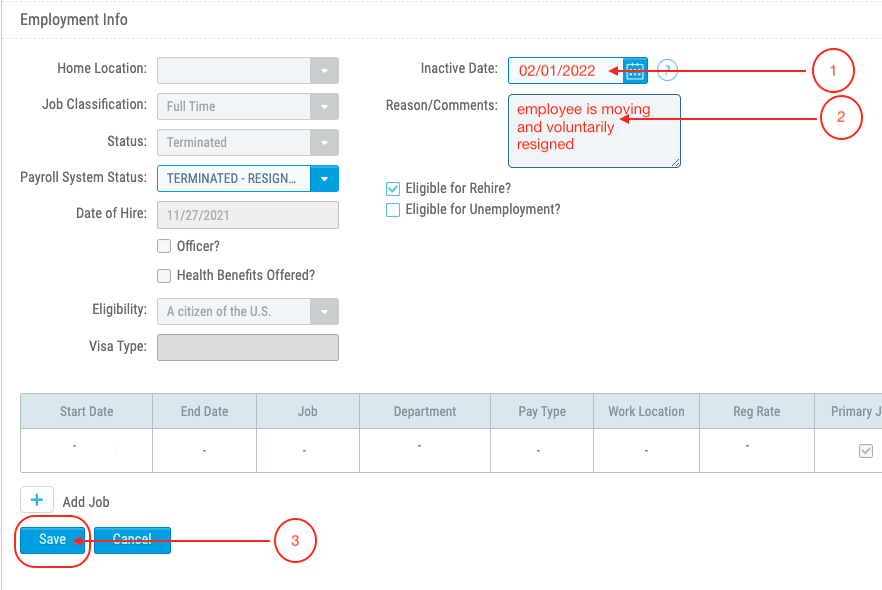
- If you need to re-hire an employee, simple click "rehire", review/update their demographic information, enter their new role and pay rate, and press save.
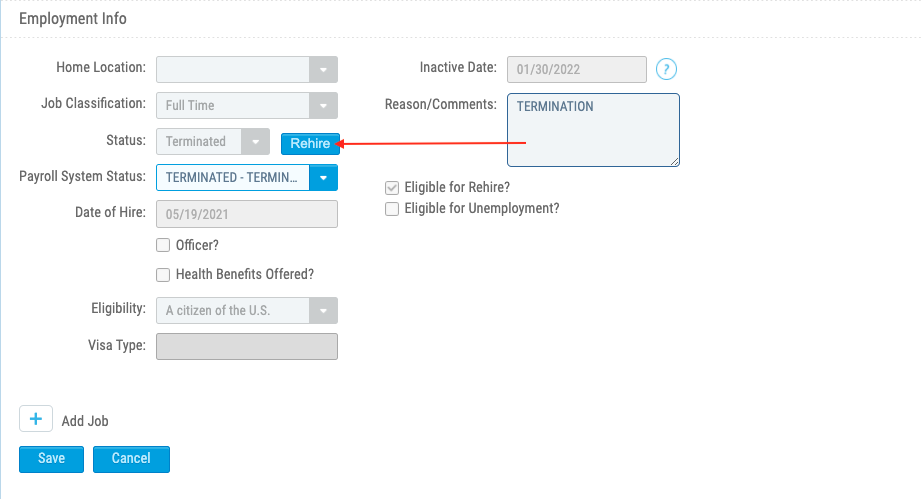
Need to record a final check that was already issued on-site? Follow the steps below to properly record a final check in KitchenSync:
- Navigate to the Employee Earnings screen
- Click on the Total Net Adjustments row
- Click "+" under Deductions and select Final Onsite Check
- Enter the net amount of the final check you wrote on-site
- Press save
- Check your work by navigating to the payroll summary screen
Notes & Reminders
Need a final check stub?
If you are signed up for Payroll Administration or HR Compliance and need a final check for your terminated employee, please email payroll@kitchensync.us. If the request for a final check is urgent, please call us directly at 424-248-9289 ext 3.
Maintaining your employee roster in your POS or scheduling System:
Employees will need to be terminated separately in your POS and/or scheduling system. These systems are not linked to share employee demographics with each other, or with payroll, and therefore, need to be maintained separately.