If you have recruited a new employee and need to get them onboarded, you can use teams.kitchensync.us to make this happen.
If we recruited your new employee, STOP here and go to these instructions instead.
1. Navigate to teams.kitchensync.us and log in.
2. On the top menu bar, choose "Team Members," then click the "Add New" button. 
3. Enter your new employee's information into the prompted fields.

4. Be sure to select "onboarding" as the employee's status.

5. Fill in the person's "Onboarding Details."

6. Select to send the "onboarding survey."

7. If the new employee will need access to KitchenSync's portal and apps, choose "Create KitchenSync User." Otherwise, skip this step.
8. Click “Save” at the bottom of the page. You will be redirected to the new employee file you just created. Be sure to click “Invite to Onboarding” in the top right of the screen to ensure the survey is sent.
That's it! Within a few minutes, your employee should receive a welcome text or email prompting them to start the self-onboarding process.